Looking to add push notifications to your web app? Firebase Notification Web makes it easy. This guide will walk you through setting up Firebase Cloud Messaging (FCM) and configuring your web app to ensure smooth notification delivery.
Key Takeaways
- Firebase Cloud Messaging (FCM) enables the implementation of web push notifications, enhancing user engagement through timely updates.
- Setting up a service worker and requesting user permission for notifications are essential steps to ensure effective push notification delivery.
- Integration of MagicBell enhances notification management by providing a consolidated inbox for users, minimizing notification overload.
Getting Started with Firebase Cloud Messaging

Firebase Cloud Messaging (FCM) is a powerful tool for sending push notifications to users. These notifications can boost user engagement by delivering timely updates and relevant information directly to users’ devices. FCM simplifies implementing web push notifications, making it easy to reach users across multiple platforms. Additionally, const messaging enhances the overall messaging experience.
Starting with FCM involves setting up your Firebase project, adding the Firebase SDK to your web app, and configuring service workers. These steps are foundational for implementing push notifications and ensuring seamless communication with users through firebase messaging sw.
Setting Up Your Firebase Project
To use Firebase Cloud Messaging, start by setting up a Firebase project. Go to the Firebase console, click on ‘Create a project’, specify the project name and location, adjust the project settings, and wait for the console to open.
Create a web project by entering your web application’s name in the console. Once done, you’ll receive a Firebase configuration code. Copy this code to integrate Firebase into your web application, ensuring your project is ready to leverage Firebase Cloud Messaging.
Adding Firebase SDK to Your Web App
To enable push notifications, you need to add the Firebase SDK to your web application. Start by installing Firebase using the command
npm install firebase
This will help you create a robust js application that can handle notifications effectively.
This installation process is straightforward and prepares your firebase app for creating communication with Firebase services and created firebase products in a few steps.
After installation, initialize Firebase in your web application. This setup allows you to use Firebase Cloud Messaging to send and receive notifications, establishing the necessary infrastructure for seamless notification delivery and management.
Configuring Service Workers for Push Notifications
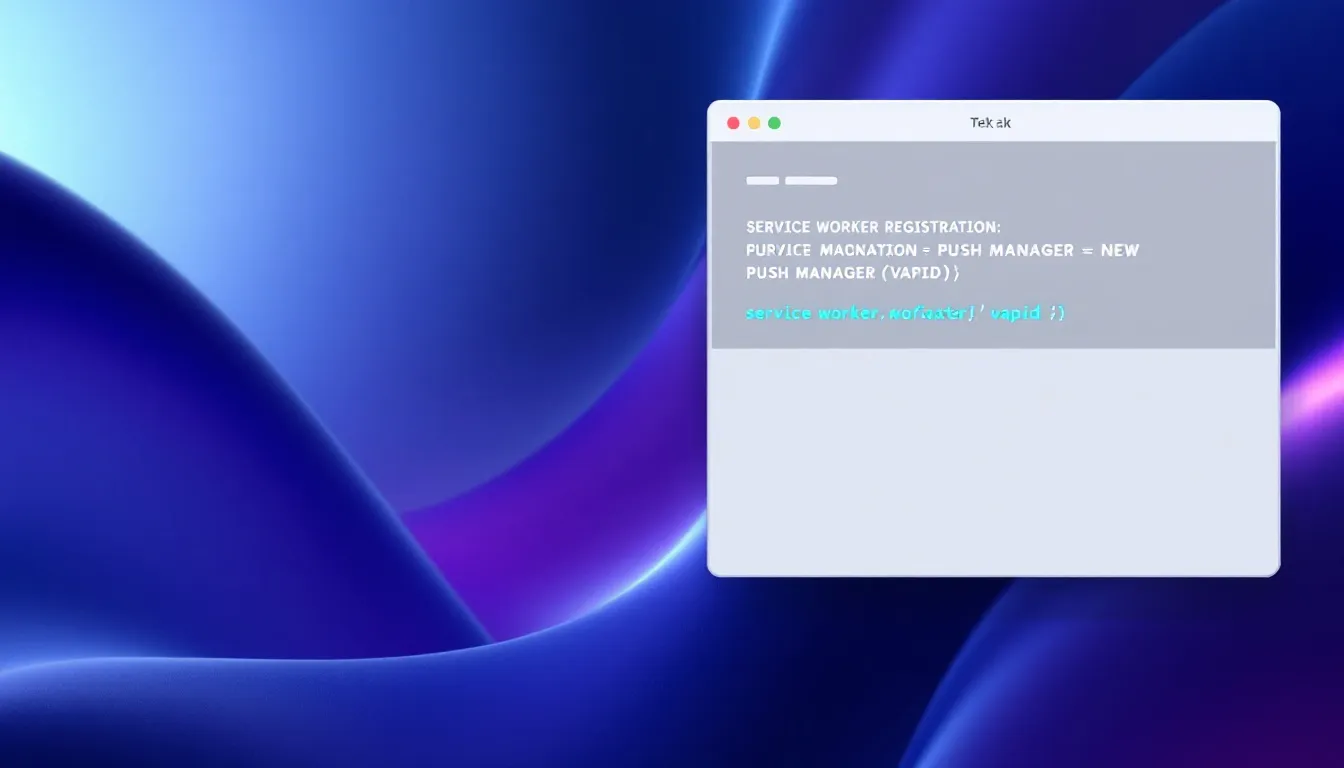
Configuring service workers for push notifications
Service workers handle push notifications, especially when your web application is not in the foreground. They allow you to configure background notification handlers, ensuring users receive notifications even when they’re not actively using the app.
To implement push notifications, set up a service worker by registering it and adding web push notification event listeners to manage incoming messages effectively.
Registering a Service Worker
Registering a service worker is a straightforward process initiated with the method navigator.serviceWorker.register
. This method requires specifying the file path and scope of the service worker, which defines its operational range.
Most modern browsers, including mobile browsers, support service workers, making them essential for implementing web push notifications. Registering a service worker ensures your application can handle push notifications effectively across various browsers and devices.
Implementing Push Event Listeners
Add event listeners in the service worker to handle incoming messages push notifications. These listeners respond to push events and display notifications when new messages arrive, ensuring users receive timely updates even when the web application is not actively in use.
Implement push event listeners by writing code to listen for push events and trigger appropriate notifications. This is crucial for delivering a seamless notification experience, keeping users engaged and informed.
Requesting User Permission for Notifications
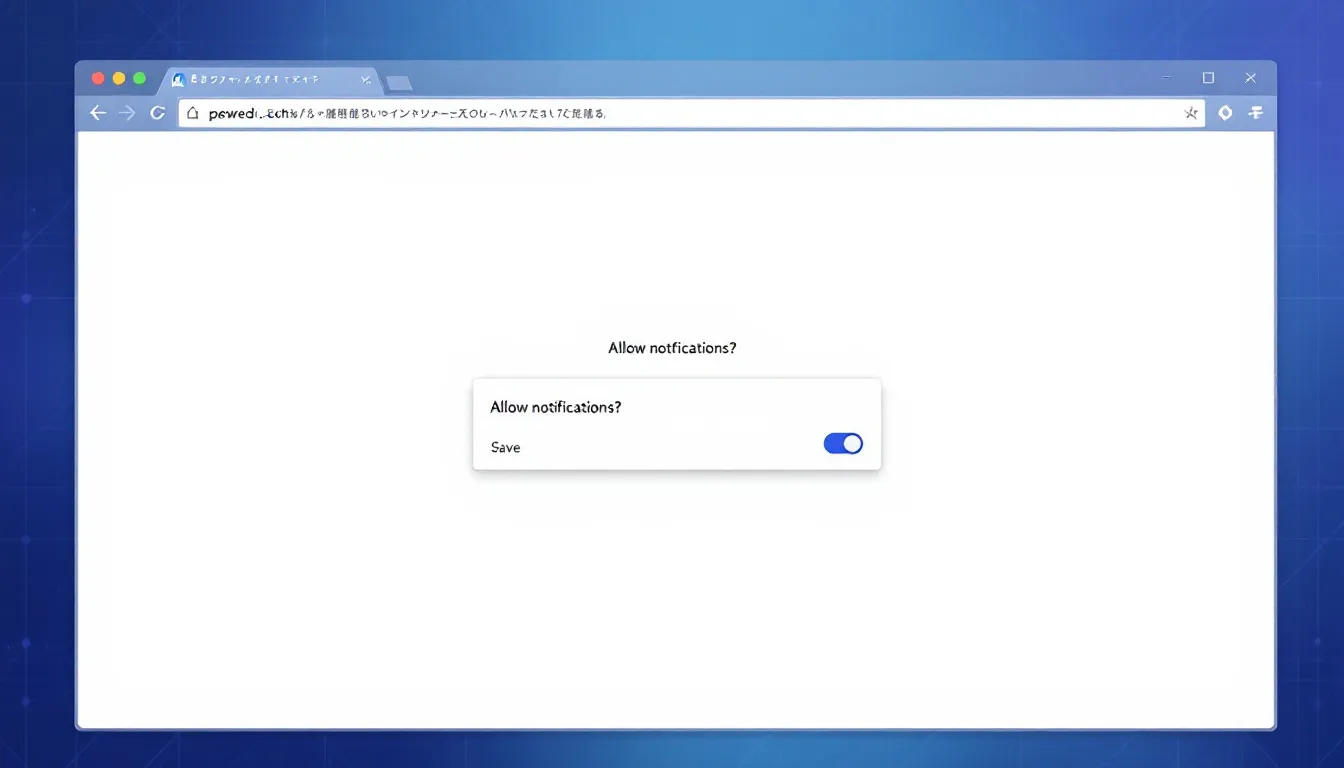
Requesting user permission for notifications in a web app
User permission is critical for push notifications. Users must actively grant permission for applications to display notifications, ensuring they control which apps can notify them. This step maintains user trust and compliance with privacy standards.
The permission status can be checked using the Notification.permission
property, which indicates whether permission has been granted, denied, or not yet requested. Let’s delve into the best practices for requesting user permission for notifications.
Best Practices for Permission Requests
Enhance user acceptance by triggering request permission through user actions, like clicking a button, rather than displaying them immediately upon visiting a website. This approach ensures users understand the context of the request and are more likely to grant permission.
Timing of permission requests is crucial. Ideally, wait until users have engaged with the site before asking for notification access. Browser may block consent requests not associated with a user gesture to prevent unwanted notifications.
For example, Halodoc displays a custom permission prompt after the user signs in, illustrating effective timing.
Generating and Managing Registration Tokens
Registration tokens are unique identifiers assigned to each client device by Firebase Cloud Messaging. These tokens are critical for targeting specific devices with push notifications and ensuring message delivery to the right users.
Generating and managing registration tokens involves retrieving the tokens and sending them to your backend for effective subscription management. Here’s how to do it.
Retrieving Registration Tokens
The Firebase SDK generates a registration token when the app starts for the first time. Retrieve and store this token on the server after the app initializes and the user consents to notifications.
Retrieving registration tokens ensures each device can be targeted with relevant notifications.
Sending Tokens to Backend
Send the registration token to the backend with a simple HTTP request to ensure effective communication. Store the token in your server database to manage subscription data. Send the token to the backend whenever it changes to ensure accurate device targeting.
Handling potential message deletion is important, especially if a device has not connected to Firebase Cloud Messaging for over a month. This ensures push notifications reach only active devices.
Sending Push Notifications Using Firebase

Sending push notifications using Firebase
To implement push notifications using Firebase, fetch the device token, store it in your database, and then send push notifications to trigger the notifications. A push notification request is made to the push service, which authenticates the request and routes the message to the correct client.
Add necessary headers to the notification request, including Firebase authentication headers, for successful message delivery. The browser decrypts the data upon receiving a push message and forwards a push event to the service worker for further processing.
Let’s explore the steps to set up the Firebase Admin SDK and trigger notifications based on events.
Setting Up Firebase Admin SDK
To send notifications from your server, configure the Firebase Admin SDK and the js sdk. This setup allows you to manage sending notifications effectively and ensure you can send messages to their intended recipients.
Set up the Firebase Admin SDK by initializing it with your Firebase project credentials and configuring it to send notifications. This enables server-side notification management and ensures seamless communication with Firebase Cloud Messaging.
Triggering Notifications Based on Events
Tailor push notifications based on various user activities and business requirements to improve engagement. For example, a new chat notification in a messaging app alerts users when they receive a message. In e-commerce apps, actions like adding items to a cart can initiate push notifications to remind users of their selections.
Triggering notifications based on user actions or events within web applications ensures timely and relevant messages, enhancing the overall functionality user experience.
Customizing Push Notification Content
Customizing push notifications is crucial for increasing user engagement and interaction with your web application. Options for customizing push notifications are available in the showNotification
documentation, providing a range of choices. Enhancing notifications through customization can significantly improve user interaction, making them more appealing and effective.
Let’s explore how to use the showNotification
method and handle notification click events.
Using showNotification Method
The showNotification
method is used to display a notification in a service worker. Calling showNotification()
by default displays the notification visually without any action. This method can be used to specify notification properties like title, body, icon, and actions.
Implementing the showNotification
method within the service worker ensures that notifications are displayed even when the app is running in the background.
Handling Notification Click Events
The showNotification
method allows for the addition of custom actions that users can trigger directly from the notification. When a notification is clicked, you can execute custom logic, such as opening a specific URL or performing other actions.
The const notificationoptions notificationclick
event enables the execution of specific actions, such as opening a designated URL or performing background tasks when a notification is clicked. A possible action that can be performed when a user clicks on the push notification is to close the notification and open a URL.
Handling Incoming Messages and Background Notifications

Handling incoming messages and background notifications.
Firebase notifications behave differently based on whether the app is in the foreground or background; background notifications are typically directed to the system tray. When the web app is inactive, service workers can still process incoming messages in the background.
Firebase allows web applications to manage incoming messages, even when they are not actively in use, ensuring users remain engaged. Here’s how to display background notifications and handle errors and debugging.
Displaying Background Notifications
In a service worker, the onBackgroundMessage
function is essential for managing incoming push notifications. To show notifications when the app is not in the foreground, developers must utilize the service worker’s push event listener effectively.
When the app is in the background, notification messages are sent to the system tray, where users can tap on them to open the android app. This ensures users receive timely updates, even when they’re not actively using the app.
Error Handling and Debugging
Keep track of registration tokens and their timestamps to manage their validity effectively. Periodically update tokens on the server to maintain their validity and prevent sending messages to inactive devices.
Diagnose common issues in push notification implementations using the console’s debugging tools to identify message delivery problems. Debugging often involves checking service worker registration and ensuring correct permissions are granted for notifications.
Advanced Configuration and Security Practices
Ensuring the security of push notifications is critical to prevent unauthorized access and maintain user trust. Service workers must be served over HTTPS or localhost for security.
Let’s explore advanced configuration and security practices for push notifications.
Using VAPID Keys for Secure Communication
VAPID keys (Voluntary Application Server Identification) authorize requests to web push services. These keys enable secure communication between your server and Firebase Cloud Messaging (FCM). Generate a new VAPID key pair in the Firebase console under the Web Push certificates section, which is generated there.
Generate VAPID keys using various tools, including command-line utilities. If you already have VAPID keys, import them into Firebase for continued use with your web app, ensuring secure and reliable communication with FCM.
Protecting Firebase Config in Service Workers
It’s crucial to avoid hardcoding sensitive Firebase configuration details in your service worker files to enhance security. Using environment variables can help secure these details, preventing unauthorized access.
By storing Firebase configurations in environment variables, you protect sensitive information while ensuring that your service workers function correctly. This practice is essential for maintaining the security and integrity of your web application.
Using MagicBell to bring it all to life
MagicBell provides a notification inbox that consolidates all push notifications for users, allowing easy access to past messages. This platform helps prevent notification overload by managing both push notifications and emails in a more organized manner.
Integrating MagicBell into an application can be done in less than an hour, offering a streamlined solution for managing notifications. With the combination of Firebase Cloud Messaging and MagicBell, developers can enhance user engagement through targeted messaging and effective cross-channel notification management.
Summary
Mastering Firebase Notification Web is a comprehensive journey that involves setting up a Firebase project, configuring service workers, requesting user permission, managing registration tokens, and customizing notifications. Each step is crucial for ensuring that your push notifications are effective, secure, and engaging for users.
By following this guide, you can implement push notifications that not only keep users informed but also significantly enhance their interaction with your web application. With the integration of tools like MagicBell, you can further streamline notification management, ensuring a seamless and organized user experience. Embrace these practices to build a more engaging and responsive web application.
Frequently Asked Questions
What is Firebase Cloud Messaging (FCM)?
Firebase Cloud Messaging (FCM) is a Google service that allows developers to send push notifications to different client applications, improving user engagement and providing timely updates.
How do I set up a Firebase project for push notifications?
To set up a Firebase project for push notifications, visit the Firebase console, create a new project, and configure your web application while integrating the Firebase SDK. This ensures your application is ready to handle push notifications effectively.
Why are service workers important for push notifications?
Service workers are essential for managing push notifications as they enable background processing, allowing users to receive notifications even when the web application is not in use. This functionality ensures that important updates reach users in a timely manner, enhancing the overall user experience.
How can I ensure the security of my Firebase configuration in service workers?
To ensure the security of your Firebase configuration in service workers, avoid hardcoding sensitive information and utilize environment variables for storage. This practice prevents unauthorized access and enhances your overall security.
What are VAPID keys, and why are they important?
VAPID keys, or Voluntary Application Server Identification keys, are essential for authorizing requests to web push services, ensuring secure communication with Firebase Cloud Messaging (FCM). Their generation can be accomplished via the Firebase console or command-line utilities, thereby facilitating reliable push notifications.
