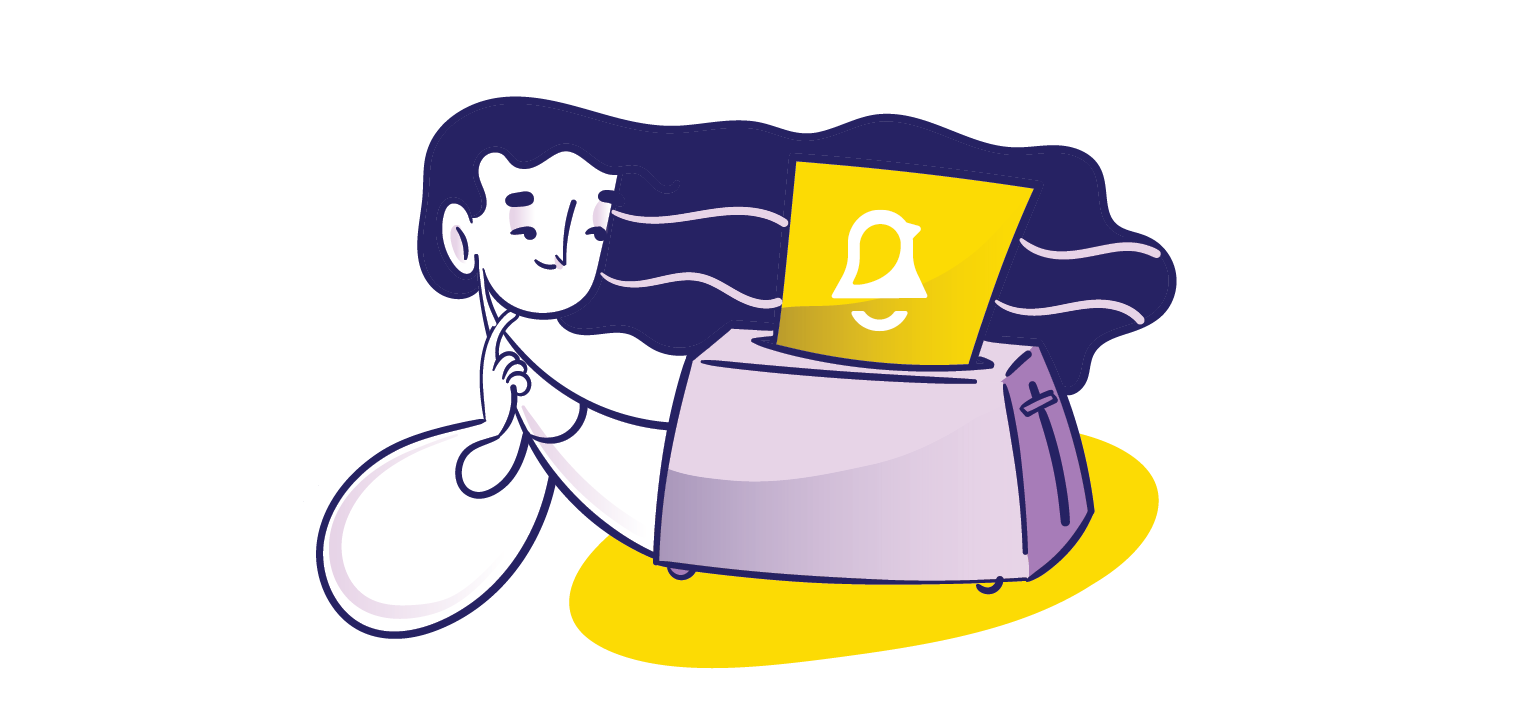A toast message is a small, non-intrusive notification that appears temporarily on a user interface to provide brief feedback about an action or event without interrupting the user's workflow. Typically appearing at the bottom or top of the screen for a few seconds before automatically disappearing, toast messages confirm actions, display status updates, or alert users to important information.
User experience plays a huge role in the success of any software application, and many believe user experience designers deal with the visual aspects of software applications. This is not true. The task of a user experience designer is to make the application easier and more convenient to use from the perspective of the user. This includes the layout of the application, how things are organized, process flow, and a host of other factors that impact how users interact with the application. Alert notifications, such as toast messages, are strategically placed within the interface to enhance usability and ensure important information is delivered without disrupting user workflows.
User experience designers use Toast messages that are present on the interface to communicate important information to users in a non-intrusive way.
What Are Toast Messages?
Toast messages help to deliver simple feedback to the user. Compared to other types of alerts that inform users about system status, errors, or updates, toast messages are designed to be less intrusive. They most often follow an action performed by a user and provide information regarding the success or failure of that action without interrupting the user's workflow. Toast messages are informative, designed to convey concise information, and typically include an auto dismiss feature with a minimum display time to ensure readability. They have a lifespan of just a few seconds and take up a very small portion of the screen.
Toast messages ensure that the use of the application is not interrupted while providing necessary information for the user. They have no notification sounds associated with them and don’t appear in the notification centers on any platform, but appear at the bottom of the viewport by default. (However, this can be modified by developers.)
Toast messages were first available for Android applications. Now most platforms natively support toast messages, including both Android and iOS. Common frameworks used to develop web applications, such as react-native and Ajax, also support toast messages. Toast messages can provide information such as status updates, completion of tasks, errors, and events happening in real-time. Success messages are often displayed with a green color to indicate positive outcomes. Toast messages are designed to occupy minimal space to avoid clutter in the user interface.
An Example
Gmail is a popular email application used by billions of users around the globe. It extensively uses toast messages to deliver short messages to users for a brief period of time and is probably the most popular application to do so.
When you send messages from the Gmail application, submit a form, or perform actions that update data, a toast message appears saying “Sending…”. Once the email sending process is completed, the Toast message changes to “Message sent.” to indicate the completion of the action. The image below is a screen grab of a Toast message in the Gmail Android application. Gmail has similar Toast messages for messages moved to trash, archived, moved to another folder, or after form submissions that update data. This gives the user relevant information with respect to actions they performed within the application. The user can continue using the application without minding the Toast message.
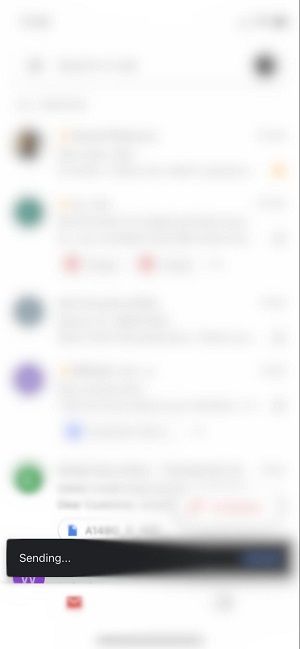
The Gmail application also supports limited actions within Toast messages. A Toast message appears when deleting emails from the Gmail browser interface, often on a specific page within the application. The message says “Conversation moved to Trash”. It is accompanied by a button (UNDO) that the user can tap to revert the deletion. The user can choose to tap the button or ignore the Toast message altogether.
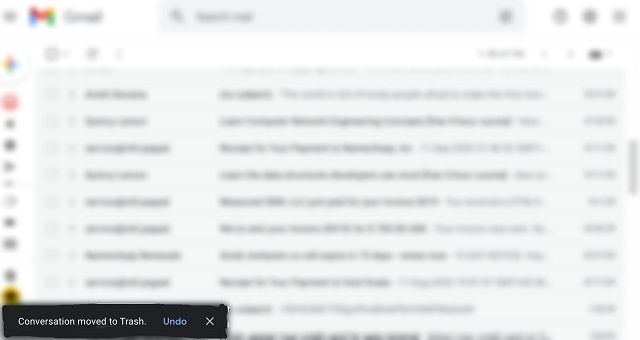
How To Use Toast Messages
The way to display Toast messages using react-native for Android is extensively covered in this article. Below, we’ll discuss how to use Toast messages in a pure Android development environment. There are different methods to generate toast notifications, depending on your requirements and the platform you are using. Android supports both Kotlin and Java for coding, and we will review the code for both. Official documentation and detailed instructions are available to guide you through implementing toast messages effectively.
To initiate a Toast object, the makeText() method is used. Here you should mention the application context, content of the message, and the duration of the toast message. To display the Toast message, you can use the method show(). An example code is given below.
Kotlin:
val text = "Example toast message."
val duration = Toast.LENGTH_SHORT
val toast = Toast.makeText(applicationContext, text, duration)
toast.show()
Java:
Context context = getApplicationContext();
CharSequence text = "Example toast message."int duration Toast.LENGTH_SHORT;
Toast toast Toast.makeText(context, text, duration);
toast.show();
There’s no need to create the Toast message and display it using two separate lines of code as they can be cobbled together for brevity as shown below. The same code can be used for both Java and Kotlin.
Toast.makeText(context, text, duration).show()
When providing user feedback, consider alternatives to toast messages, such as dialogs or snackbars, especially if you need to convey detailed instructions or more complex information. These methods may be more appropriate depending on the context and audience preferences. See more detailed toast notification implementation examples for React applications.
Accessibility Considerations for Toast Messages
Toast messages are an essential part of mobile applications, providing users with quick updates and feedback on their actions. However, to ensure that all users benefit from these messages, it’s important to design toast notifications with accessibility in mind.
One key consideration is visibility. Toast messages should have sufficient contrast with the background and use clear, readable fonts so that users with visual impairments can easily read the message. Avoid placing toasts over important elements or interactive areas of the screen, as this can make it difficult for users to focus or interact with the app.
For users who rely on screen readers, it’s crucial that toast messages are announced properly. Make sure your toast implementation supports accessibility APIs so that screen readers can detect and read out the message content. In React Native and other frameworks, you can use accessibility labels and roles to ensure that toast notifications are accessible to assistive technologies.
Timing is another important factor. Toast messages should remain visible long enough for all users to read and understand the information, but not so long that they become a distraction. Consider allowing users to manually dismiss toasts or providing a close button for those who need more time.
Finally, be mindful of the number of toast messages displayed at once. Too many toasts can overwhelm users and make it difficult to process important information. Limit the number of simultaneous toast notifications and prioritize messages that require immediate attention, such as error messages or confirmation of critical actions, to avoid alert overload.
By following these accessibility best practices, you can ensure that toast messages provide simple feedback and quick updates to all users, making your mobile applications more inclusive and user-friendly.
Wrapping Up
Toast messages are useful for displaying messages for a very brief duration of time and can give users important information without hindering the use of the application. When dealing with multiple toasts, it's important to manage and prioritize these notifications to avoid overwhelming users or disrupting their experience. Toast messages are available on almost all software platforms but are natively supported on Android, where they can be implemented using just a few lines of code.
The trouble with Toast messages is that users will not be able to view them once the message disappears. You can, however, add an inbox functionality that captures Toast messages and allows users to view messages later. You can also integrate notification messages and other transactional messages into the inbox. This gives the flexibility for users to access any message at any time.
is the best tool to implement an inbox with your application. It integrates easily with all code environments and works seamlessly across various platforms like mobile applications and web applications.
Here are some tips for using toast messages effectively: place them in a non-intrusive area of the screen, limit the number of simultaneous toasts, and ensure each message is clear and concise for better user experience.