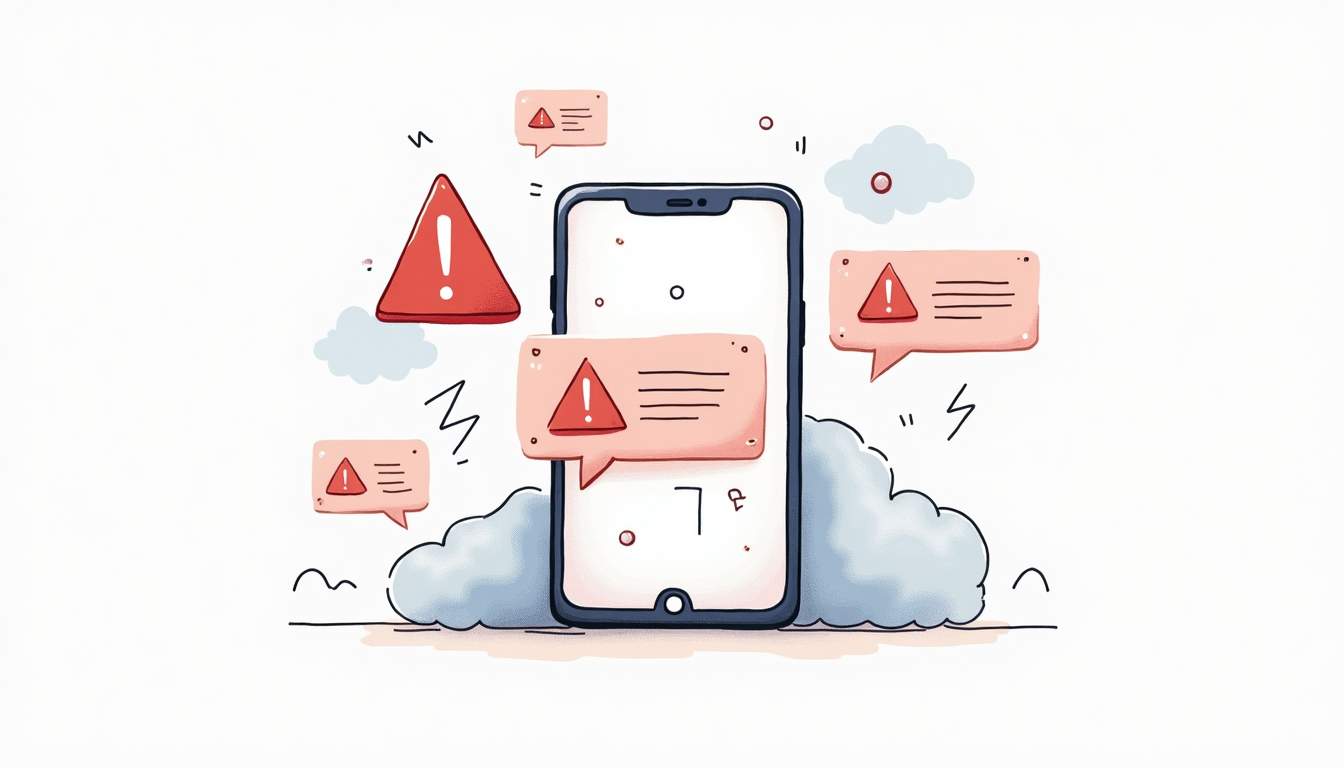Getting an authentication error from Apple Push Notification service (APNs) or a web push service can be frustrating. You’ve set everything up-or so you thought-and suddenly, your notifications just won’t send. No alerts, no updates, no engagement. It’s like your app went silent overnight.
This guide breaks down the common causes of auth errors and walks you through practical troubleshooting steps. Whether you're a developer integrating push notifications for the first time or a seasoned pro facing an unexpected hiccup, this article will help you get back on track.
Understanding the Root of Auth Errors
Authentication errors from APNs or web push services usually mean the service can’t verify your identity. These errors prevent your server from sending push notifications to users’ devices. But why does this happen?
At its core, push notification services require a secure handshake between your server and their infrastructure. This handshake depends on credentials—certificates, keys, tokens—that prove you have permission to send notifications on behalf of your app or website.
If those credentials are missing, expired, misconfigured, or simply incorrect, the service rejects your request with an authentication error.
Common Types of Auth Errors
APNs and web push services typically respond with error codes or messages that hint at what went wrong. Some common ones include:
- 403 Forbidden: Usually means your authentication token or certificate isn’t accepted.
- 401 Unauthorized: Credentials are missing or invalid.
- InvalidProviderToken: Your APNs token is malformed or expired.
- BadDeviceToken: The device token you’re using is incorrect or no longer valid.
- UnauthorizedRegistration: Your web push subscription endpoint is not authorized.
Recognizing these errors early helps narrow down the root cause. Additionally, it’s important to monitor the status of your certificates and tokens regularly. For instance, APNs certificates have a limited lifespan, typically requiring renewal every year. Failing to keep track of these expiration dates can lead to sudden disruptions in service, leaving users without crucial notifications. Implementing a notification system for certificate expirations can help mitigate this risk and ensure seamless communication with your users.
Moreover, consider the environment in which your application operates. Development and production environments often require different configurations and credentials. It’s not uncommon for developers to inadvertently use a development token in a production environment, leading to authentication errors. To avoid this pitfall, maintain clear documentation of your credentials and their intended use cases, and establish a robust deployment process that includes checks for the correct configuration before going live.
Step 1: Verify Your Credentials
This is the most common culprit behind auth errors. Credentials are the keys to your push notification kingdom, so double-checking them is critical.
APNs Certificates and Keys
Apple offers two main ways to authenticate with APNs: certificates and tokens.
- Certificates: These are .p12 files you generate in your Apple Developer account. They have expiration dates, usually one year from creation.
- Tokens: JSON Web Tokens (JWT) that use a private key (.p8 file) for authentication. Tokens are more modern and preferred for scalability.
Make sure you’re using the right method consistently. For example, don’t mix certificate-based authentication with token-based code.
Check if your certificate has expired by logging into your Apple Developer account and reviewing your push notification certificates. If expired, renew and download the new certificate, then update your server configuration.
For token-based authentication, confirm that your private key (.p8) is valid and that your JWT is correctly signed and includes the right key ID and team ID.
Web Push VAPID Keys
Web push services use VAPID (Voluntary Application Server Identification) keys to authenticate your server. These are public/private key pairs you generate and store securely.
If your VAPID keys are missing, incorrect, or mismatched with what’s registered on the client side, the push service will reject your requests.
Double-check that the public key used in your web app matches the private key your server uses to sign requests. Also, confirm that your subscription endpoints are still valid and haven’t been unsubscribed or expired.
Additionally, keep in mind that VAPID keys should be rotated periodically for enhanced security. This means generating new key pairs and updating both your server and client applications accordingly. Failing to do so can expose your application to potential vulnerabilities and unauthorized access. It's also a good practice to maintain a secure backup of your keys in a safe location, ensuring that you can quickly restore functionality in case of accidental loss or corruption.
Moreover, when implementing VAPID, consider the implications of user privacy and data protection. Ensure that your application complies with relevant regulations, such as GDPR or CCPA, which may require you to inform users about how their data is being used and stored. This not only builds trust with your users but also helps you avoid potential legal complications down the line.
Step 2: Inspect Your Server Configuration
Even with the right credentials, your server setup can cause authentication failures. This step involves verifying how your server sends push requests.
Correct Endpoint URLs
APNs has different endpoints for development and production environments:
api.sandbox.push.apple.comfor developmentapi.push.apple.comfor production
Using the wrong endpoint for your certificate or token will cause auth errors. For example, a production certificate won’t work with the sandbox endpoint.
Similarly, web push services have specific endpoints based on the subscription. Make sure your server sends push messages to the exact endpoint URL provided by the client’s subscription object.
HTTP/2 and Headers
APNs requires HTTP/2 for push requests. If your server uses HTTP/1.1 or older protocols, the request will fail.
Also, ensure your HTTP headers are correctly set. For APNs, this includes:
authorization: bearer <token>for token authapns-topicheader matching your app’s bundle identifier
Missing or incorrect headers cause APNs to reject the request.
Time Synchronization
JWT tokens and VAPID tokens rely on timestamps. If your server’s clock is off by more than a few minutes, the token signature will be invalid.
Check that your server’s time is synchronized with a reliable time source (like NTP). This simple step often resolves mysterious auth failures.
Step 3: Validate Device Tokens and Subscriptions
Sometimes the issue isn’t your server, but the device tokens or subscription endpoints you’re targeting.
Device Tokens for APNs
Device tokens are unique identifiers for each app installation on a device. They can change when the user reinstalls the app or updates the OS.
If you use an old or invalid device token, APNs will reject the push request with an error like BadDeviceToken.
Make sure your app regularly refreshes and sends updated device tokens to your server. Also, handle token invalidation responses from APNs by removing those tokens from your database.
Web Push Subscriptions
Web push subscriptions can expire or be revoked by users. If you attempt to send a push to an expired subscription, the service will respond with an auth error.
Implement logic to detect and clean up invalid subscriptions. When you receive an error indicating an unauthorized subscription, remove it from your records to avoid repeated failures.
Step 4: Review Your Push Payload and Message Format
Incorrectly formatted push messages can sometimes trigger auth errors, especially if the service interprets the request as malformed or suspicious.
Payload Size and Structure
APNs limits payload size to 4KB. If your payload exceeds this, the request may be rejected.
Web push payloads also have size limits, typically around 4KB, depending on the browser.
Validate that your JSON payloads are well-formed and within size limits.
Encoding and Compression
For web push, payloads must be encrypted using the user’s public key and your private key. If encryption fails or is missing, the push service will reject the request.
Use established libraries that handle encryption and encoding correctly. Avoid manual implementations unless you’re very familiar with the specs.
Step 5: Monitor and Log Everything
When troubleshooting, detailed logs are your best friend. They reveal what’s happening behind the scenes and help pinpoint where things go wrong.
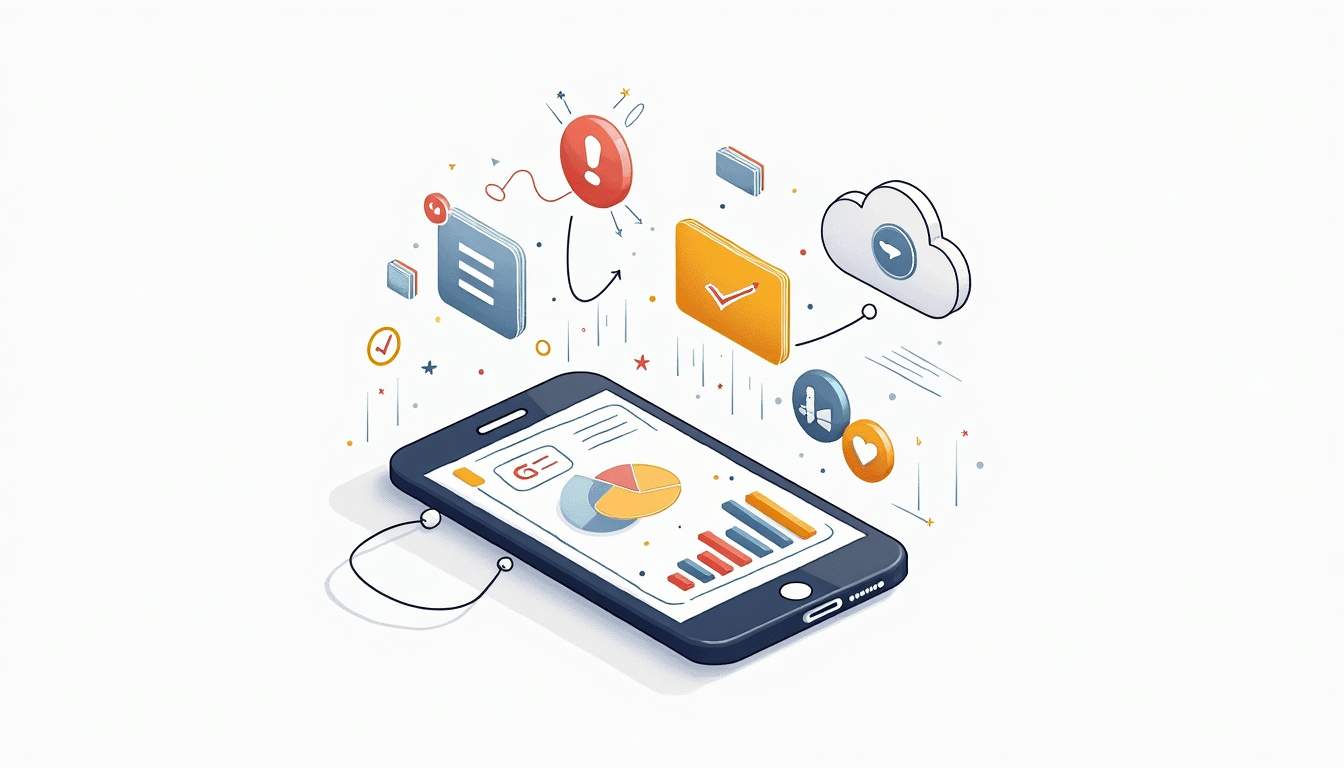 ### Enable Verbose Logging
### Enable Verbose Logging
Configure your push notification library or server to output detailed logs of requests and responses. Capture HTTP status codes, error messages, and timestamps.
Logs can show if your token is malformed, if the endpoint URL is incorrect, or if a device token is invalid.
Use Diagnostic Tools
Apple provides tools like the Apple Developer Portal to manage and verify certificates.
For web push, browser developer tools can help inspect subscription objects and service worker logs.
Third-party services also exist that simulate push notifications to test your setup.
Additional Tips and Best Practices
Here are a few extra pointers to keep your push notification system running smoothly:
 ### Rotate Credentials Regularly
### Rotate Credentials Regularly
Don’t wait for certificates or keys to expire. Schedule regular rotations and updates to avoid unexpected downtime.
Implement Retry Logic
Network glitches happen. Build retry mechanisms with exponential backoff to handle transient failures gracefully.
Keep Up with Platform Changes
Apple and browser vendors update their push services periodically. Stay informed about changes to authentication methods, payload formats, and API endpoints.
Secure Your Keys
Protect your private keys and certificates. Store them securely with restricted access to prevent leaks that could compromise your push service.
When to Seek Help
If you’ve tried all the above and still face auth errors, consider reaching out for support.
Apple Developer Support can assist with APNs issues, especially those related to certificates and tokens.
For web push, browser vendor forums and communities can be valuable resources. Sometimes, the problem lies in browser-specific quirks or recent updates.
Remember, push notification errors can be subtle and multifaceted. Patience and methodical troubleshooting pay off.
Summary
Authentication errors from APNs or web push services generally boil down to credential problems, server misconfigurations, invalid tokens or subscriptions, or malformed requests.
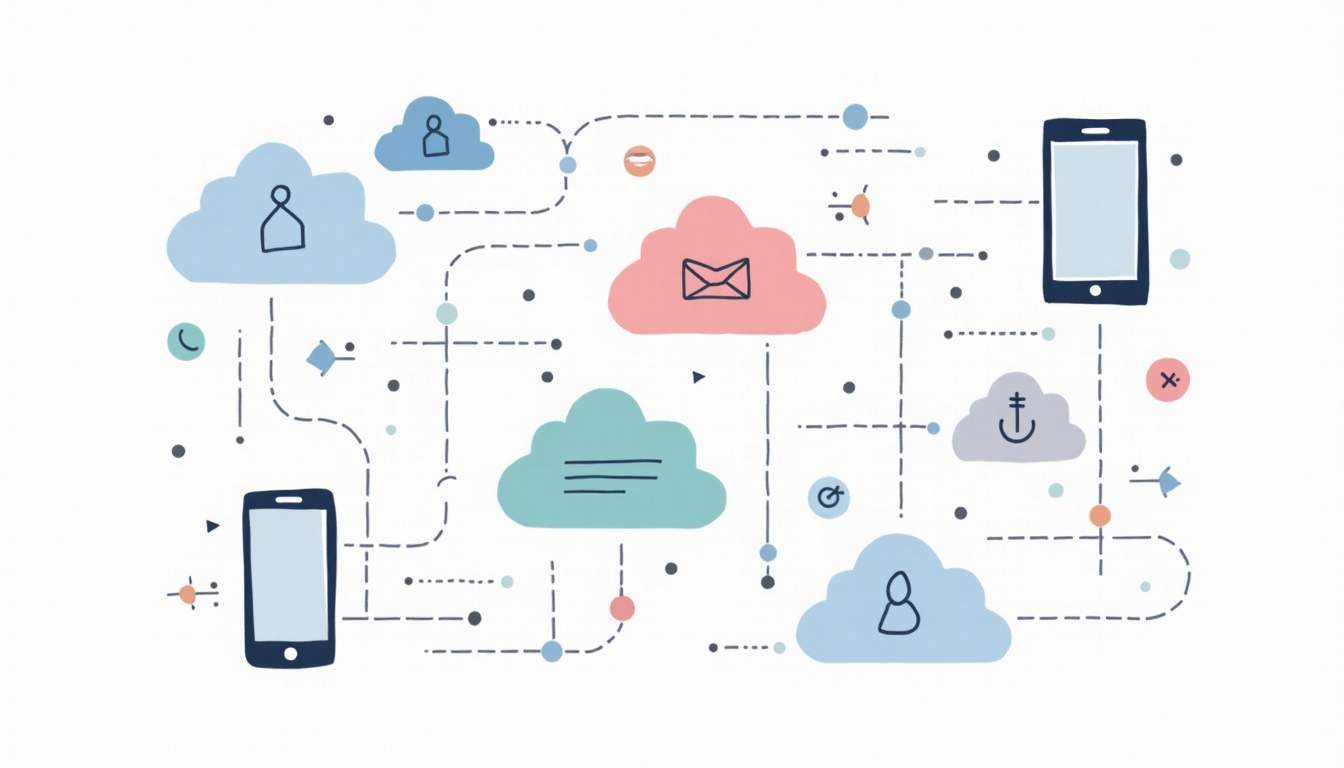 Start by verifying your certificates, keys, and tokens. Check your server’s endpoints, headers, and time synchronization. Validate device tokens and subscriptions, and ensure your payloads are correctly formatted and encrypted.
Start by verifying your certificates, keys, and tokens. Check your server’s endpoints, headers, and time synchronization. Validate device tokens and subscriptions, and ensure your payloads are correctly formatted and encrypted.
Logging and diagnostic tools are invaluable. Keep your credentials secure and up to date, and stay informed about platform changes.
With careful attention to these details, your push notifications will flow smoothly, keeping your users engaged and informed.
Streamline Your Notification Process with MagicBell
Now that you understand how to troubleshoot authentication errors for APNs and web push services, take your user engagement to the next level with MagicBell. Our comprehensive notification inbox solution is designed to simplify your notification management across various channels, including email, web-push, Slack, and mobile push notifications. With our easy-to-use API and React SDK, you can get started in just 5 minutes. Don't let notification challenges slow you down. Sign up for free today and experience the MagicBell difference in engaging your users effectively.