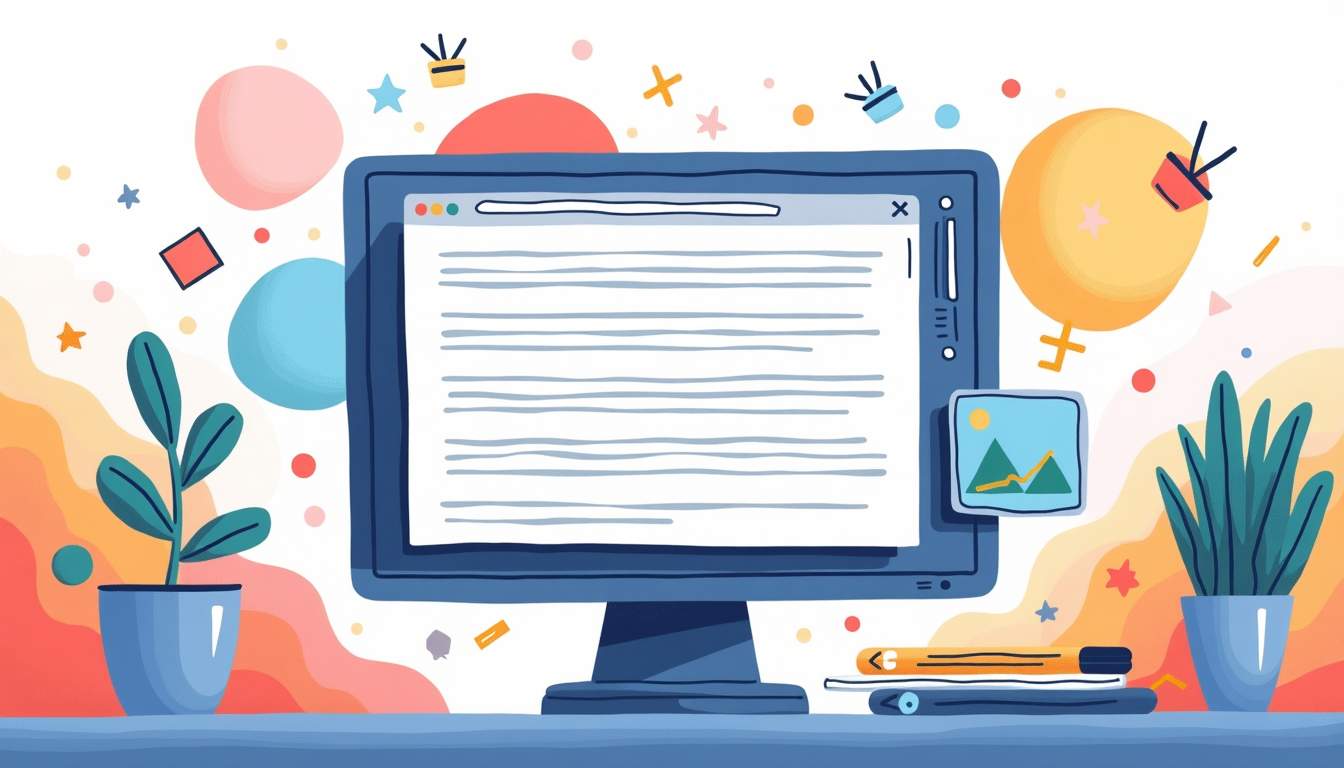Slack has become an indispensable tool for teams around the world, streamlining communication and collaboration in one centralized platform. While its user-friendly interface makes chatting straightforward, mastering Slack’s markdown syntax can elevate your messaging to a whole new level—making your communication clearer, more organized, and visually appealing. Whether you’re new to Slack or looking to sharpen your skills, this comprehensive guide will walk you through everything you need to know about Slack markdown.
Understanding Slack Markdown Basics
Markdown is a lightweight markup language that allows users to format text using simple symbols and characters. In Slack, markdown helps you add emphasis, create lists, insert links, and more, all without needing complex tools or menus.
Slack’s markdown is slightly customized compared to traditional markdown, tailored to fit the platform’s chat environment. This means some syntax might look familiar, while others are unique to Slack. For instance, while traditional markdown uses asterisks for bold and italics, Slack has incorporated some additional features that enhance user experience, such as the ability to create snippets and share code effectively.
Why Use Markdown in Slack?
Using markdown in Slack messages can enhance readability and improve communication efficiency. Instead of sending long blocks of plain text, markdown lets you highlight important points, structure your ideas, and even add interactive elements like checkboxes.
For example, bold or italic text can emphasize key information, while lists can break down complex ideas into digestible parts. This is especially useful in busy channels where messages fly by quickly. Furthermore, using markdown can help maintain a consistent tone and style across your communications, making it easier for team members to follow along and understand the context of discussions. Whether you're sharing project updates, brainstorming ideas, or providing feedback, markdown can make your messages stand out and be more engaging.
How to Enable or Use Markdown in Slack
Good news: Slack has markdown enabled by default in most cases. You don’t need to toggle any settings to start using it. Simply type your message using markdown syntax, and Slack will automatically render the formatting once you send the message.
However, some formatting options require you to use Slack’s message shortcuts or special characters. For instance, block quotes and code blocks have specific ways to be inserted, which will be covered in the sections below. Additionally, understanding how to use emojis and reactions in conjunction with markdown can further enrich your communication. Emojis can convey tone and emotion that plain text often lacks, while reactions can provide quick feedback without cluttering the conversation. By mastering these tools, you can create a more dynamic and interactive chat experience that fosters collaboration and engagement among team members.
Core Slack Markdown Syntax
Let’s dive into the essential markdown syntax that every Slack user should know. These formatting tools will help you make your messages clearer and more engaging.
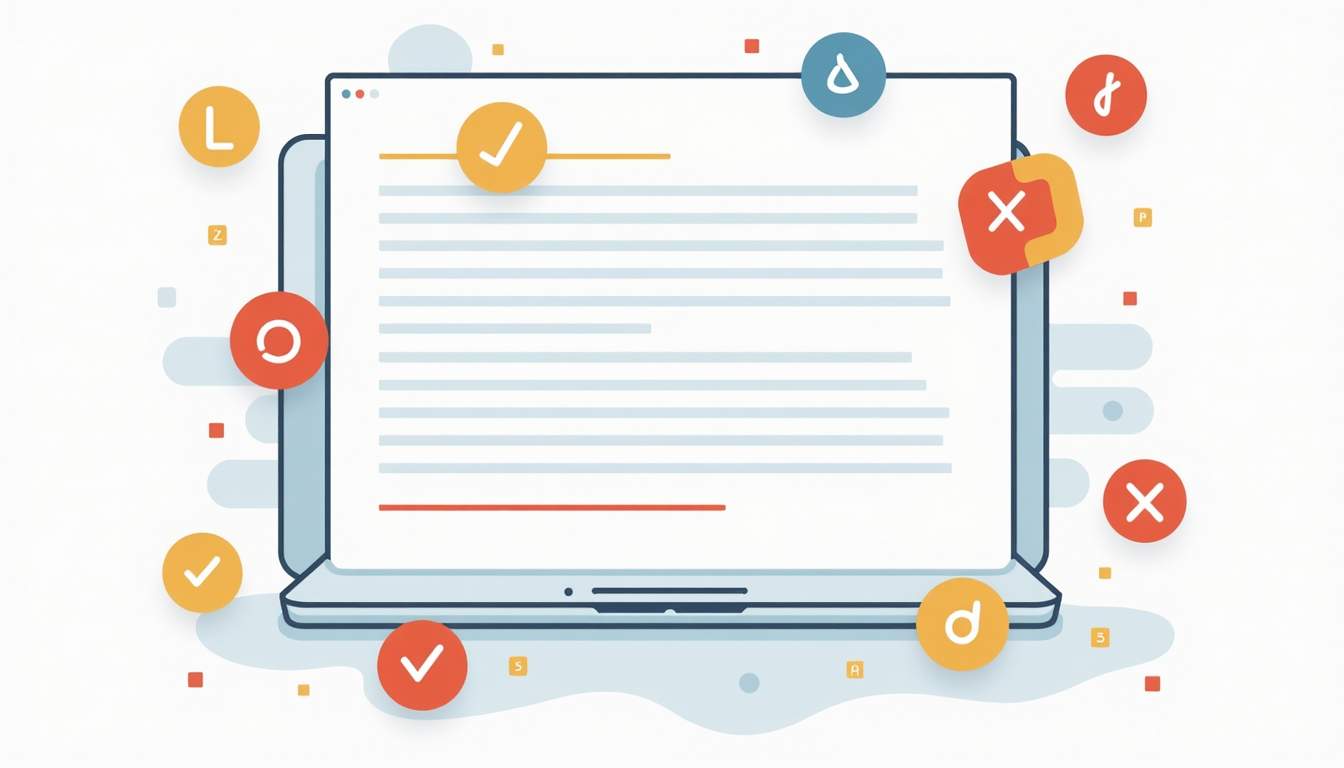 ### Text Emphasis: Bold, Italic, Strikethrough
### Text Emphasis: Bold, Italic, Strikethrough
Adding emphasis to your text is one of the simplest yet most effective ways to communicate tone and importance.
- Bold: Wrap your text in asterisks
*like this*to make it bold. For example,*important*becomes important. - Italic: Use underscores
_like this_to italicize text. For example,_note_becomes note. Strikethrough:Use tildes~like this~to cross out text. For example,~obsolete~becomesobsolete.
Creating Lists: Bulleted and Numbered
Lists help organize information clearly, making it easy for readers to scan and understand your points.
To create a bulleted list, start each line with a dash - or an asterisk * followed by a space:
- First item- Second item- Third item
For numbered lists, simply start each line with a number followed by a period:
1. First step2. Second step3. Third step
Slack will automatically format these into neat lists once you send the message. This feature is particularly useful for project updates or task lists, where clarity is paramount. You can even nest lists by indenting them with spaces or tabs, allowing for a more structured presentation of information.
Blockquotes and Code Blocks
Blockquotes are useful for quoting text or highlighting important notes. To create a blockquote, start your line with a greater-than symbol > followed by a space:
> This is a blockquote.
Slack will render this as an indented quote, making it stand out from regular text. This is especially handy when you want to reference feedback from a client or highlight a key point from a meeting discussion.
For sharing code snippets or commands, use backticks ```. Inline code can be wrapped in single backticks:
Use the command `git status` to check your repository.
For multi-line code blocks, wrap your code with triple backticks before and after the block:
def hello_world(): print("Hello, world!")
This will display the code in a distinct block with monospace font, preserving formatting and indentation. This is invaluable for developers who need to share code snippets or for anyone needing to convey technical information without losing clarity.
Links and Mentions
Slack allows you to insert clickable links and mention teammates directly in your messages for better engagement.
- Links: Use angle brackets to create links:
<https://www.example.com>will display the full URL as a clickable link. - You can also add custom link text by separating the URL and text with a pipe
|:<https://www.example.com|Example Site>. - Mentions: Use the
@symbol followed by a username to notify someone directly, e.g.,@jane. - To mention a whole channel, use
@channelor@hereto notify active members.
Utilizing links and mentions effectively can significantly enhance collaboration within your team. By directing specific messages to individuals or groups, you ensure that important information reaches the right people promptly. Additionally, including links to relevant resources or documents can streamline communication and make it easier for team members to access necessary information without sifting through multiple messages.
Advanced Slack Markdown Features
Once you’ve mastered the basics, these advanced techniques can help you communicate even more effectively within Slack.
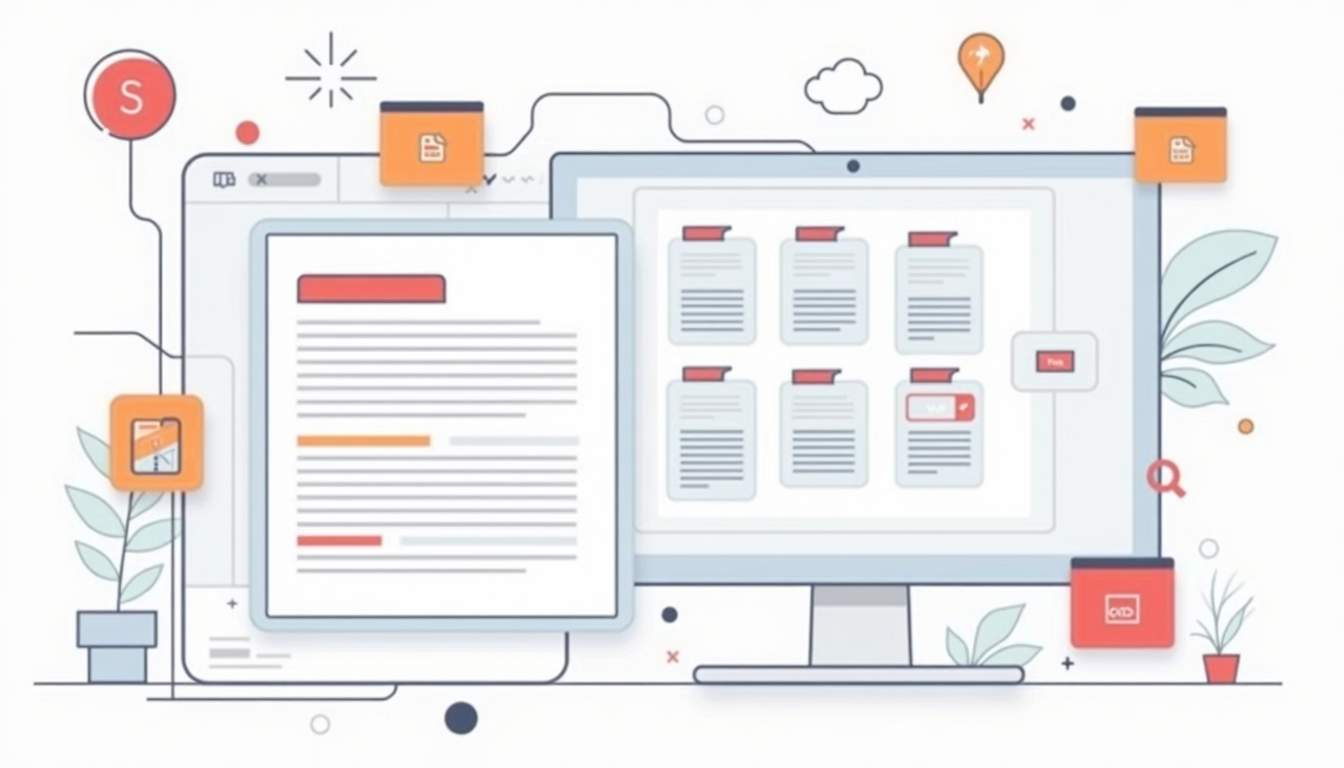 ### Using Checklists for Task Management
### Using Checklists for Task Management
Slack supports interactive checklists within messages, which are perfect for tracking tasks or action items during conversations.
To create a checklist, use the following syntax:
[ ]for an unchecked box[x]for a checked box
For example:
- [ ] Write the report- [x] Send the email- [ ] Schedule the meeting
Slack will render these as checkboxes that users can click to mark tasks as done, making collaboration more interactive.
Using Emoji and Reactions
Emojis are a fun and expressive way to add personality to your messages. Slack supports standard emoji codes wrapped in colons:
:smile: :thumbsup: :rocket:
Typing these codes will convert them into colorful emoji icons once the message is sent.
Reactions, on the other hand, allow team members to quickly respond to messages without typing a reply. Simply hover over a message and click the smiley face icon to add a reaction.
Formatting Tables in Slack
Slack doesn’t support traditional markdown tables, but you can create simple tables using code blocks and monospace fonts for alignment.
Here’s an example:
| Name | Role | Status ||----------|------------|---------|| Alice | Developer | Active || Bob | Designer | Away || Charlie | Manager | Active |
While this won’t create a perfectly formatted table like in a word processor, it helps organize data in a readable way.
Tips and Best Practices for Using Slack Markdown
To get the most out of Slack markdown, keep these tips in mind as you craft your messages.
 ### Keep It Clear and Concise
### Keep It Clear and Concise
Formatting is a tool to enhance clarity, not complicate it. Avoid overusing bold, italics, or colors, which can make messages harder to read. Use markdown purposefully to highlight key points and structure your content logically.
Preview Your Messages
Before sending important messages, take advantage of Slack’s message preview to ensure your markdown renders correctly. This can help avoid confusion caused by broken formatting or typos.
Use Keyboard Shortcuts and Slash Commands
Slack offers keyboard shortcuts and slash commands that can speed up formatting and message creation. For instance, pressing Ctrl + B (or Cmd + B on Mac) toggles bold text, while /remind can set reminders without leaving the chat.
Stay Updated on Slack’s Features
Slack regularly updates its platform, sometimes adding new markdown capabilities or changing existing ones. Following Slack’s official blog or help center can keep you informed about new features that improve your messaging experience.
Common Slack Markdown Mistakes and How to Avoid Them
Even experienced users can stumble when using markdown. Here are some pitfalls to watch out for, along with solutions.
Incorrect Syntax Usage
One of the most frequent mistakes is forgetting to close markdown symbols or mixing them up. For example, starting bold text with an asterisk but not closing it will leave the formatting broken.
Solution: Always double-check that your opening and closing symbols match. Using Slack’s preview can help catch these errors before sending.
Overformatting Messages
Too much formatting—like multiple nested styles or excessive emojis—can overwhelm readers and dilute your message.
Solution: Use formatting sparingly and focus on clarity. Highlight only the most important parts of your message.
Ignoring Mobile Formatting Differences
Slack’s mobile app sometimes renders markdown slightly differently than the desktop version, especially with complex formatting.
Solution: Test your messages on multiple devices if your communication is critical, or keep formatting simple to ensure consistency.
Conclusion: Elevate Your Slack Communication
Mastering Slack markdown is a powerful way to improve your team’s communication, making messages more readable, engaging, and actionable. From basic text emphasis to interactive checklists and code blocks, Slack’s markdown tools offer a versatile toolkit for every user.
By practicing the syntax outlined in this guide and following best practices, anyone can become proficient in Slack markdown and contribute to a more efficient and enjoyable workspace. Start experimenting with these tips today and watch your Slack conversations transform!
Take Your Notifications to the Next Level with MagicBell
Now that you're equipped to master Slack markdown and enhance your team's communication, why not elevate your app's user engagement with MagicBell? As the complete notification inbox solution for web and mobile applications, MagicBell seamlessly integrates with your existing tools, including Slack, to deliver real-time notifications across various channels. Get started in just 5 minutes with our easy-to-use API and React SDK, and sign up for free to create a more engaging and effective notification system today.