Broadcast
We offer a few screens to work with broadcasts in the dashboard.
New Broadcast
The New Broadcast button, in the MagicBell dashboard lets you broadcast to users without having to use the API. It is a great way to test-drive MagicBell!
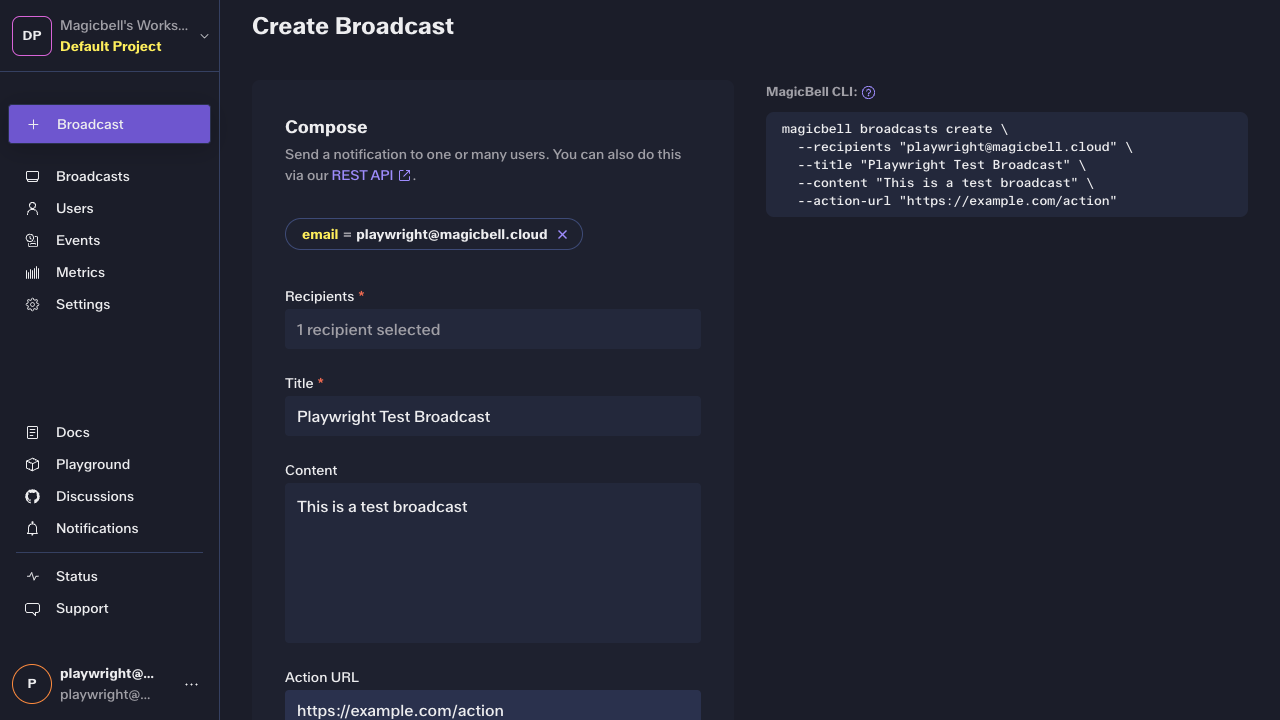
To send a new broadcast, you'll need to fill out the following fields:
Recipients
Type in or select recipients with their email. If you type in a new email, we will create a new user record automatically. The list includes all the users in your project.
Title
The title will be the subject of emails, and the first, bolded line for in-app notifications.
Content
Content is the body of your notification - the message you want to pass onto users. Content will be the body of an email and below the notification title for in-app notifications.
The content input supports HTML. You can insert a header, image, and other HTML tags. You can generate HTML for rich notifications on this page.
Category
The category controls the delivery channels for notifications, as well as the preferences for users. You can use an existing category or create a new one.
Action URL
Clicking the notification directs the user to the action URL. It is an optional input.
List Broadcasts
The Broadcasts page lists all the broadcasts you have sent. You can filter by date, category, and recipients.